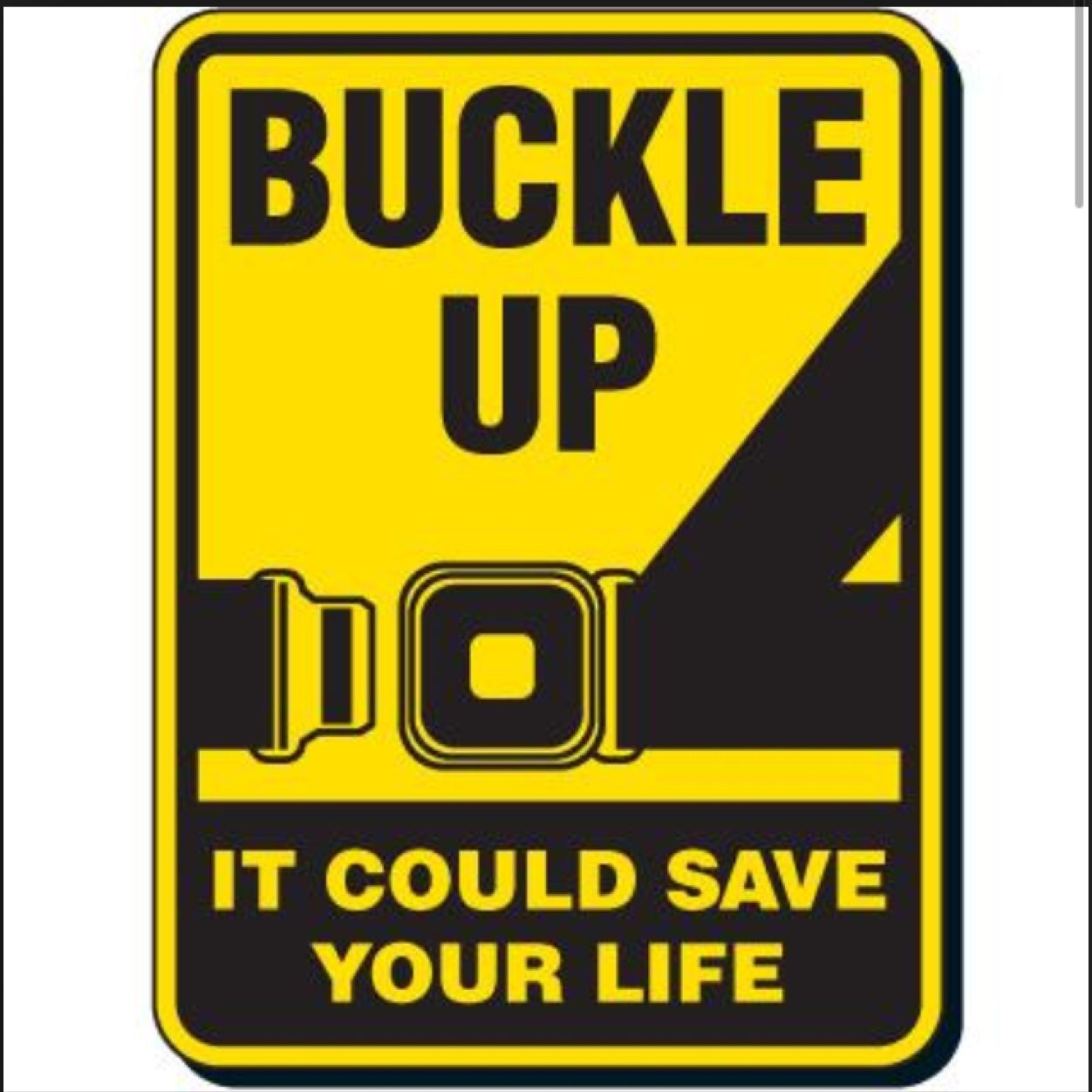Earlier this week I woke up to my frantic husband waking me at 4:00am because our dog had gone outside and wasn't coming back to the door! I hopped out of bed (which I NEVER do), I threw on my jacket and boots, grabbed a flashlight and started roaming the neighborhood calling his name. "Sparky...Spaaarky!", while Mark drove around in the neighborhood searching for our beloved, 13-year-old, naughty, ornery dog family member. After what seemed like forever, Sparky came be-bopping around the corner as if nothing happened. We were so relieved and never so happy to see that little guy. I had a tough time going back to sleep, so I laid awake thinking about how someone should develop an app for run away dogs! Seriously, I think this could be a genius idea. There could be a chip in their collar and you just click on the app and a map tells you where they are! I'm calling Apple after I write this and see what they say...maybe I will be a millionaire the next time I post!:)
Searching for people, places and things has never been easier than it is today! When I think about the resources I had as a kid and the vast improvements available for my own kids and students, it is mind-blowing! Google has a ton of cool features that make searching for information quick, easy and specific. When you go into Google there is a drop down search bar that allows you to filter your search by reading level, file type, location, time period and relevance. There are also Google search tools that give you quick answers such as the calculator, dictionary, videos, books, maps and images without having to search through a website. Check out this video to see how many cool features Google has that you probably never knew about!
Another amazing search tool found on the Internet is called Wolfram/Alpha. I had never heard of it before, but let me tell you, it is worth checking out. When you go to their site, you simply type in a question or topic and you will receive a plethora of information about your search. I tried it out for myself with a math problem and not only got the computational answer, but an illustration, a step-by-step solution and the answer plotted on a number line! Next I tried it with a social studies query about the 13 original colonies. I got information on population history, a list of the colonies, a map, land area and much more! Wolfram/Alpha is impressive and especially with math calculations, students will be able to see explanations and pictures to help them understand the algorithm! What an awesome search tool! Check it our for yourself by following this link!
Even though we don't have tools for everything we might be looking for (lost dogs, lost keys, a lone sock), there are many amazing tools out there to help us find just what we are looking for! Hope you will explore and seek new ways to search with Google Search and Wolfram/Alpha!
Happy Seeking!
-Sarah